Canva is a free online design platform that anyone can use to create stunning visuals. With Canva, you can create everything from social media posts to presentations and brochures. Canva is easy to use and has a library of built-in templates and images to help you get started. I highly recommend checking it out if you are in need of any kind of graphic design.
Creating a Canva account is quick and easy. All you need is an email address. Once you signed up, you can start creating graphics right away.
The basics of using Canva
One of the things I love most about Canva is that you can start with a blank canvas or choose from one of its many templates. If you are feeling overwhelmed, the templates are a great place to start. And if you want more control over your design, the blank canvas is the way to go. Another great thing about Canva is that they have built-in tools that make it easy to add text, shapes, and images to your design. And if you need help, their customer support is excellent.
Tips for creating better graphics with Canva
Here are some tips to help you create better graphics with Canva:
1. Start with a template
As mentioned before, one of the best things about Canva is that it also offers a wide range of templates that you can use to create your own designs. Whether you’re looking for a simple layout or something more complex. There’s bound to be a template that’s perfect for you. To use a template in Canva, simply select it from the templates library and then edit it to suit your needs. You can change the colors, fonts, images, and so on until you have a unique customized design. There’s no need to start from scratch when you can use a template as a starting point.
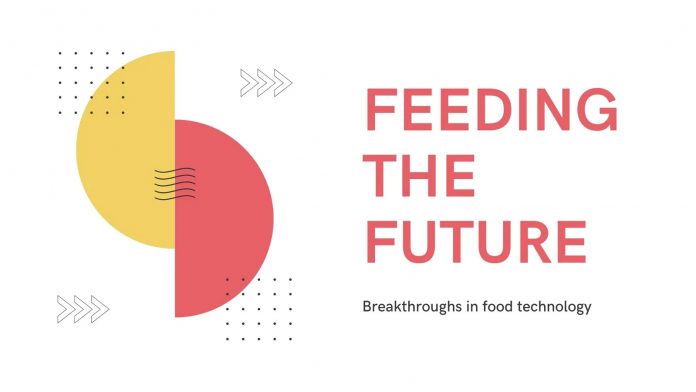 This geometric technology presentation template is available here.
This geometric technology presentation template is available here.By the way, platforms like Creative Market offer additional Canva templates that have been created by professional graphic designers.
2. Use built-in tools to add text, shapes, and images
Canva comes with a wide range of built-in tools that can be used to add text, shapes, and images to your designs. These tools can be accessed by clicking on the ‘+’ icon in the main menu. To add text, simply click on the ‘Text’ tab and type your desired text into the box that appears. You can then use the various customization options to change the font, size, color, and alignment of your text. To add shapes, click on the ‘Shapes’ tab and select the shape you want to add from the menu. Once again, you can use the customization options to change the color, size, and alignment of your shape. To add an image, click on the ‘Images’ tab and either upload a photo from your computer or choose one from Canva’s library of over 1 million stock images. Thereafter, you can use the editing tool to crop, resize, or adjust the image as needed. By using these built-in tools, you can easily add text, shapes, and images to your designs without having to hire a professional designer.
3. Experiment with different fonts and colors
As any graphic designer knows, choosing the right font can be the difference between a successful design and a complete flop. The same can be said of color choices. A well-chosen color palette can add depth and visual interest to a design, while a mismatched or poorly coordinated color scheme can make a design look flat and uninspiring. Fortunately, Canva makes it easy to experiment with different fonts and colors until you find a great combination. With just a few clicks, you can try out different fonts and color schemes until you find the perfect match. And best of all, Canva’s easy-to-use interface makes it easy to create beautiful designs, even if you’re not a professional graphic designer.
4. Use images from Canva’s library or upload your own
One feature that can be especially helpful is the ability to add your own images or search through Canva’s library of stock photos. Adding your own images can help personalize your design and make it more relatable to your audience. To upload your own image, simply click the “Uploads” tab in the left sidebar and then drag and drop your image into the designated box. You can also search for free images through Canva’s library by clicking on the “Search” tab and entering a keyword. Be sure to check the usage rights of any image you use to avoid copyright infringement.
5. Get more features with the pro version
While the free version of Canva is extremely helpful, the pro version provides even more features and advantages. For example, with a pro account, you can upload your own fonts, have access to more than 1 million photos and illustrations, and create an unlimited number of designs. In addition, you can also collaborate with other designers, save your designs as templates, and receive priority customer support. If you’re serious about design, a Canva pro account is definitely worth the investment.
Following these tips, you can create stunning graphics that will impress your audience. So don’t be afraid to experiment and have fun with Canva! If you need some creative inspiration, feel free to browse through our Graphic Design and Templates categories. Header image by George Bakos.
Subscribe to our newsletter!

